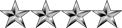In order to configure a different language for your store, you have to download the language package from the Magento Web Site: http://www.magentocommerce.com/magento- ... calization
There you will see a list of all the languages that magento have available.
Step 1
Choose the language you want, then click in “Get extension key” and copy the root line.
Step 2
In your admin, go to System ? Magento Connect ? Magento Connect Manager, paste the extension key and click “Install“.
Step 3
Click on “Return to Admin“. Now you have to create a “Store view” for the language you downloaded. So, go to System > Manage Stores, and you will see the options to do that.
In “Create Store View” menu, select the main store view (from the “Store” dropdown menu) where you want to add the second view with the language option, then write the name of the new store view in “Name” option, now in “Code” option (this is important) you have to enter the name of the theme you are using in lowercase with a “_” followed by the language you are going to use, for example: i´m using HelloCanvas, in the “Code” of “Create Store View”, i´m going to enter “hellocanvas_french”.
Step 4
Then go to System, Configuration, in “Current Configuration Scope” choose the new store view you created and in the right side under “Locale options” choose the language you downloaded.
Also go to System>Configuration>Design, (select the new store view in “Current Configuration Scope”) under “Themes”, uncheck all the options and write the identifier of the theme you are using. Example: for HelloCanvas would be: hellocanvas
Remember to click on “Save Config” every time you change the information.
Important: Also, you will have to assign the “Homepage” and the “Statics Blocks” of the Theme to the new “Store View” you created.
Be sure to clear the cache before trying to use your new language.
You will have to do this same procedure with every language you want to set up for your store.
- Board index
- Search
-
- It is currently Wed Dec 10, 2025 6:47 pm
- All times are UTC+05:30
How To Set Up Different Languages in Magento
Web hosting, SEO, etc... related
Jump to
- Programmable Electronics
- ↳ Arduino
- ↳ Raspberry Pi
- ↳ Microcontrollers
- ↳ FPGA
- ↳ Digital Signal Processors
- ↳ Other
- Programming
- ↳ Web programming
- ↳ PHP & MySQL
- ↳ ASP & ASP.Net
- ↳ .Net & Other Programming
- ↳ .NET Programming
- ↳ Visual Basic Programming
- ↳ Java Programming
- ↳ C/C++ Programming
- Engineering
- ↳ Electronics & Electrical Engineering
- ↳ Embedded Systems
- ↳ Computer Science
- ↳ Software Engineering
- ↳ Data Structures & Algorithms
- ↳ Programming Languages & Compiler Theory
- ↳ Operating Systems
- ↳ Cryptography
- ↳ Computer Networks
- ↳ SQL & Database
- ↳ Computer Architecture
- ↳ Graphics & Vision
- ↳ Artificial Intelligence
- ↳ Neural Networks
- ↳ Multimedia
- ↳ Mathematics
- ↳ Other
- ↳ Control Systems & Robotics
- ↳ Mechanical
- ↳ Thermodynamics
- ↳ Fluid Dynamics
- ↳ Aerodynamics
- ↳ Manufacturing
- ↳ Energy
- ↳ Dynamics
- ↳ Statics
- ↳ Automobile
- ↳ Other
- ↳ Other
- Operating Systems
- ↳ Windows
- ↳ Linux
- ↳ Mac OS
- ↳ Android
- ????? ????
- ↳ ???????? ?????
- ↳ ??????? ???? ?????
- ↳ ????? ?????? ???? (Buy Guide)
- ↳ ??????? ???? ??????? (Where to buy)
- ↳ ????????? ???????? (Recommend - Complain - Review)
- General
- ↳ News & Announcements
- ↳ General Discussions
- ↳ Viruses, Trojans, Spyware and Adware
- ↳ Computer & Network Security
- ↳ Web Related
- Members Zone
- ↳ Project Assistance
- ↳ Advertising
- ↳ Jobs & Investment Opportunities
- ↳ Introductions
- ↳ Presents & Donations
- ↳ Entertainment
- ↳ Music & Albums
- ↳ Movies
- ↳ Games